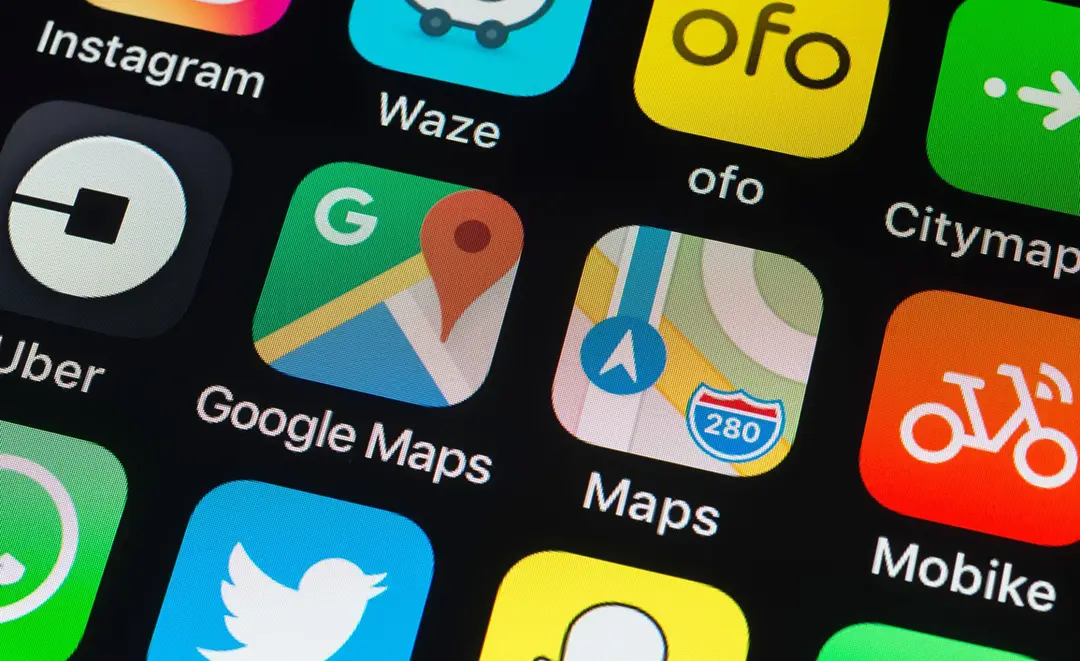
Have you ever tried using Google Maps to map out a bike route, only to find that it doesn’t give you a route optimized for cycling?
I’ve definitely been there.
As an avid cyclist myself, having an accurate cycling route mapped out ahead of time can make all the difference in planning a successful ride.
In this article, I’ll go over everything you need to know about using Google Maps for cycling, including how to activate bike mode, what speed it uses for routing, and how to create the optimal bike route.
Read on to learn how you can take full advantage of Google Maps’ cycling features.
The short answer is yes, you can definitely use Google Maps for cycling!
However, to get routes that are truly optimized for bikes, you’ll need to enable bicycle mode in the Google Maps settings first.
By default, Google Maps gives you driving directions optimized for cars.
While you can still use these car directions on a bike, they often take major roads and highways that aren’t very bike-friendly.
Once bicycle mode is turned on, Google Maps generates directions using bike lanes, trails, and quiet side streets whenever possible.
This makes for a much more pleasant and safer bike ride!
So Google Maps does work for cycling, you just need to customize the settings first.
Read on and I’ll explain exactly how to do this.
If you search for directions in Google Maps and don’t see the cycling route option, there are a couple of reasons Google Maps might not be showing cycling routes:
1. Bicycle mode isn’t enabled
As I mentioned earlier, Google Maps won’t show cycling-specific routes by default.
You have to dig into the settings and manually turn on bicycle mode first.
2. Your route doesn’t have any bike-friendly options
In some cases, Google Maps may determine there aren’t any good cycling roads or paths available for your chosen route.
This is more likely in rural areas or routes that require major highways.
3. A cycling route would take too long
Google Maps prioritizes short and fast routes.
If a bike-friendly route adds a significant amount of time versus driving, Google may default to only showing car directions.
4. It’s a very short route
For very short trips under a mile, Google Maps may decide to display bike directions isn’t necessary.
The most common culprit is that bike mode simply isn’t activated, so let’s look at how to turn that on next.
Activating bicycle mode in Google Maps is easy, it just takes a few extra clicks to find the setting:
On Android:
And that’s it!
Google Maps will now prioritize bike lanes, trails, and calmer roads when calculating cycling directions.
On iPhone:
NOTE
Wording may change in newer versions, but the core steps remain the same
Once bicycle mode is activated, you’ll see the option to select cycling directions when you search for routes.
It may seem like a lot of steps, but now Google Maps will automatically optimize any route for cycling.
No more taking busy highways when a bike path is available instead!
When generating cycling routes and timing estimates, Google Maps assumes a default cycling speed.
This allows it to choose paths and provide trip duration estimations tailored specifically for traveling by bike.
According to Google’s support docs, here are the default cycling speeds used:
These speeds correspond to an average cyclist riding a casual pace on each type of road.
Naturally, your exact speed will vary based on your fitness level, bike type, road surface, and more.
But in general, Google Maps aims for ballpark figures an everyday cyclist would achieve.
The estimates tend to be pretty accurate in my experience using bike mode regularly.
If you find Google consistently under or overestimates your biking pace, you can override the defaults in your navigation settings.
Here’s how:
On Android:
On iPhone:
This will adjust the cycling speeds used to better match your abilities.
Making a custom cycling route on Google Maps is easy once you have bike mode activated:
And that’s all there is to it!
Having bicycle mode turned on makes mapping a bike route just as easy as driving directions in Google Maps.
Now that you know how to optimize Google Maps for cycling, take some time to map out routes in your area.
I think you’ll find the bike-friendly navigation makes a big difference compared to just winging it.
No more getting stuck on dangerous roads or constantly stopping to check directions.
With Google Maps ready for cycling, you can just start pedaling on a safe, scenic route.
In my opinion, Google Maps is a great free option for cycling navigation and route planning.
Thanks to the ability to enable bike mode, it customizes directions specifically for cyclists’ needs.
This alone makes it better than trying to wing it or use standard driving directions.
That said, Google Maps isn’t perfect when it comes to cycling.
Here are a few potential downsides to weigh:
For casual rides in urban areas, Google Maps gets the job done.
But for long tours, rural riding, or complex navigation, a purpose-built cycling app may be better suited.
I cover the pros and cons of various cycling apps in depth here: 7 Best Free Cycling Route Planners for 2023.
I’d recommend checking that out if you’re looking for a Google Maps alternative.
At the end of the day, Google Maps is better than nothing for cycling thanks to the ability to enable bike mode.
Whether it’s the best option for you depends on your specific navigation needs and preferences.
Give it a try on your next ride and see how it stacks up!
Hopefully, this guide provided everything you need to know to get the most out of using Google Maps for cycling.
While it’s not built solely for bikes, turning on bicycle mode gets you most of the way there.
Remember to dive into the settings and activate bike routes to ensure you get cycling-friendly directions.
And don’t hesitate to tweak the route options or change your cycling speed profile to dial in the accuracy.
With bike mode enabled, Google Maps goes from frustrating to extremely useful for planning bike trips.
Make use of it anytime you need navigation or want to preview a new cycling route.
And if you find yourself wanting more advanced, customizable routing, check out some dedicated bicycle GPS apps.
There are plenty of options for power users looking to map out complex tours down to the smallest bike trail.
Either way, stay safe on your rides and keep the rubber side down!
